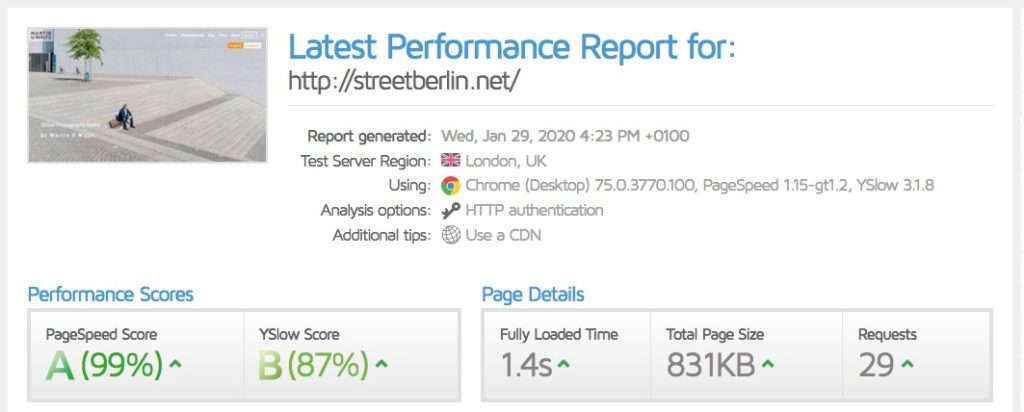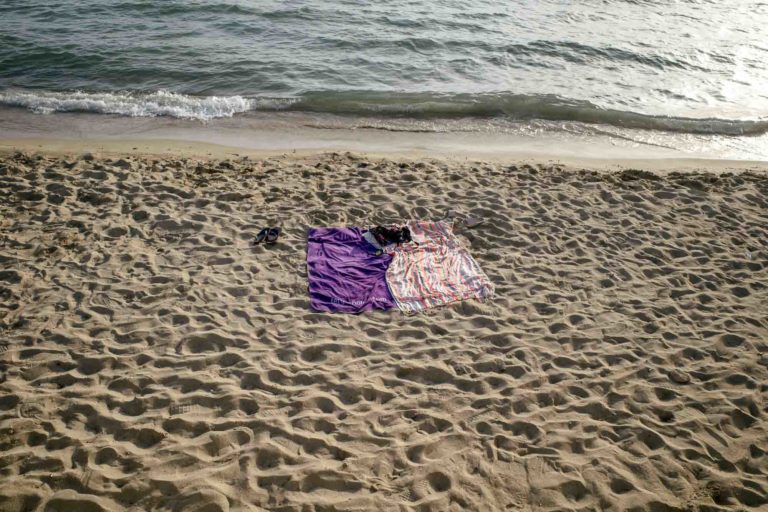When I wrote the post on 15 tips for a better photography website many asked if I could write some tips for a WordPress photography website. So here it goes:
WordPress Basics
One of the reasons to go with WordPress, is the excellent support ecosystem. The answer to any beginner question concerning WordPress is only a Google search away. So if you are new to WordPress, consider taking the “learning by doing” approach. It has worked very well for me. When building a photography website with WordPress, I strongly suggest to do it with a WordPress installation on your own webspace. WordPress.com will keep you limited, even if you choose the premium options. If you go for a self hosted WordPress solution you will need:
- the WordPress software
- a webspace that allows you to setup up a database
- a WordPress theme
- several WordPress Plugins (optional)
The WordPress installation is very straight forward. Most likely the hosting company will offer a so called “1 click install”. This makes the installation procedure extremely simple and very fast. Otherwise go to WordPress.org and download the WordPress package and follow the installation guide. Manually installing WordPress is no rocket science either, WordPress claims it takes only 5 minutes – a first timer might take a bit longer, still it is easy.
Hosting WordPress – Choose wisely or suffer
This is an extremely important decision. Choosing a bad hosting company means entering into “a world of pain” as the Dude’s sidekick Walter Sobchak so eloquently put it. Poor hosting means
- incompetent or absent customer service
- poor performance on poorly configured servers
- frustration and lots of time and energy wasted for you
- a slow loading website with a lot of down time

Poor hosting companies can be identified easily by a combination of aggressive marketing and very low initial rates.
An easy way to identify a good hosting company is by asking in a regional or national WordPress online groups. And I will make some hosting recommendations.
A good hosting choice will offer:
- 24/7 free customer service
- free SSL certificates
- all servers will run on https/2
- a good reputation in the WordPress community
- a datacenter close to your target audience
There are basically 3 options when it comes to hosting a WordPress site
- Shared Hosting
This means simply renting webspace on a large server. For most photographers shared hosting does the trick. On a global level Siteground has an excellent reputation in the WordPress community. In Germany All-Inkl. is a solid choice. A decent shared hosting is somewhere between 10 and 30 €/USD per month (regular rate). The huge advantage of shared hosting is that you can usually host several WordPress installations (websites) – without any additional cost. - Managed WordPress
The hosting company provides you with a clean and optimized WordPress install. WordPress updates, online security, backups usually all this will be taken care of by the hosting company. Siteground and WPengine are solid choices. Managed WordPress is ideal, if you do not wish to be bothered with tech stuff. Nerdier people might feel limited. Entry level managed WordPress solutions are between 10 and 30 € €/USD a month. - A virtual private server (VPS)
A VPS is your own little virtual server as part of a giant data center. It is both fast and low cost. Server setup and administration can be a bit challenging. Cloudways makes this very easy and accessible for amateurs. VPS solutions with Cloudways start at 10 €/USD a month.
Finally make sure to pick a datacenter location closest to where the majority of your site’s visitors are coming from. Data does not travel at light speed in the real world. A distant data center might add a few seconds to the load time of a website. A datacenter close to your target audience will help with a fast loading time for the majority of your audience.
Choosing a Theme and Plugins
There are thousands of WordPress themes and ten thousand of WordPress plugins. I will recommend those options that I like working with. The whole point of this list is to narrow down choices. To each recommendation there are excellent alternatives.
The WordPress theme does the general layout of your website. WordPress plugins add functionality. Unfortunately plugins are also a great way to slow down a website or to break it completely. Only choose those plugins you really need. Try to stay with popular plugins that are regularly updated. They are usually the safer choice. Popular plugins are more like to receive regular updates enhancing functionality and correcting errors in the code.
There are advantages to choosing themes and plugins that are hosted on WordPress.org: Quality control and up-to date information on the number of downloads and the date of the last update. Also these themes and plugins are free.
Recommended WordPress Themes
Free: Generatepress or Astra
Premium: Generatepress Premium or Astra Pro
Why: Both Astra and Generatepress are fast, well coded, very well documented and offer excellent support including dedicated Facebook groups. The Pro versions offer many more customization options, some very easily accessible some of them a bit nerdy. You can easily start with the free version and switch without friction at a later stage to the premium version. Both themes work very well with standard page builders.
Use a child theme: A child theme is a WordPress theme that inherits its functionality from another WordPress theme, the parent theme. A child theme will allow you to add code to the theme and run regularly theme updates without having the added code overwritten by the update. Many theme makers provide ready made child themes. Installing a child theme is painless and easy. Just make sure to install the parent theme first. And yes, sooner or later, you will want to add some code to your website. WordPress is built to work this way.
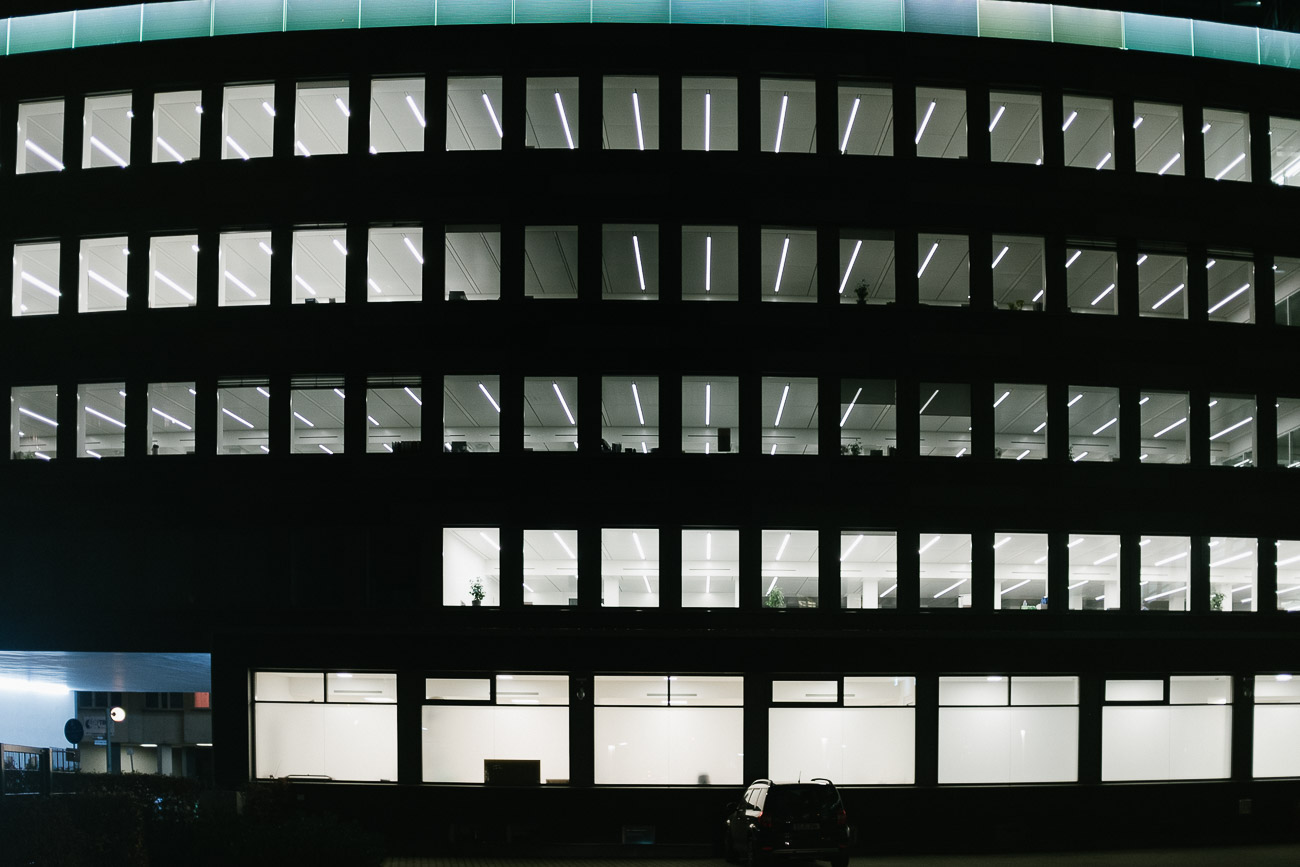
Recommended WordPress Plugins – The Basics
Page Builder
Free: Elementor
Premium: Elementor Pro
What: Building a complex page has become easier with the new block editor built in WordPress. Using a page builder makes the task of creating a page even easier. Minimalists will be happy using the block editor. Those who want more options without coding will want to use a page builder.
Why: Elementor is is even in the free version extremely powerful and easy to use. It leaves clean page without any short code garbage should you decide to disable it. Elementor is extremely popular, so there is a huge ecosystem of third party add-ons, many of them free. The Pro version offers many more features and theme building options, very useful for advanced website building. It might be a bit overkill for a simple photography page. Starting out with the free version ist a good idea.
SEO
Free: Yoast
Premium: Not needed
What: A SEO plugin helps with SEO. You still need to do the SEO work yourself. No SEO plugin will make a page rank. Your SEO work will. Even if you do not do any SEO at all, having decent page / site titles with a good meta description will make your website look nice in the Google search results and when shared on Facebook or Twitter.
Why: Yoast has been around for many years. It is feature rich, popular and very actively developed.
Gallery
Free: Envira
Premium: Elementor Pro / Envira
What: A gallery plugin allows to arrange several images on website. This can be helpful when dealing with large amount of images on regular basis. Personally I prefer to keep the amount of images I place online limited. For that reason I do not use any gallery plugin.
Why: Envira is very powerful in the free version and at the same time very easy to use.
Contact Form
Free: Contact Form 7 and Honeypot for Contact Form 7
Premium: Elementor Pro / not needed
What: A contact form allows people to send you an email, without having a email app configured. This is a must have functionality in the mobile first world. Honeypot for contact form 7 prevents contact form spam in an easy way without annoying the sender with captchas or quizzes.
Why: Contact Form 7 is immensely popular, easy to use, robust, very well documented and provides a large ecosystem of add-ons.
SMTP Mailer
Free: Post SMTP Mailer
Premium: not needed
What: WordPress has the in-built capacity to send emails. Yet this way is unreliable for several reasons. To fix this, it is recommended to send emails from a WordPress website via your email account or a dedicated email sender.
Why: Post SMTP Mailer makes the setup incredibly easy and logs all outgoing email, which can be very helpful when trouble shooting or just looking for a specific email.
Recommended WordPress Plugin – The Helpers
Most of the plugins mentioned here are not necessary, if you have opted for a managed WordPress hosting solution. Firewall, cache and backup are very likely to be integrated in a managed WordPress hosting solution.
Cache
Free: WP Fastest Cache
Premium: WP Fastest Cache Premium
What: In short a caching plugin speeds up the load time of a WordPress website. This happens by a bundle measures out which caching (serving a a pre-saved page) is only one.
Why: WP Fastest Cache is easy to setup and the gain in speed is notable. WP Fastest Cache usually does not break a site – many caching / optimization plugins do that quite easily, when used unskillfully.
Image compression
Free: Imagify
Premium: Imagify
What: Using compressed images is one way to keep your website fast. I compress images when exporting them with Lightroom. Imagify compresses the images again on upload. Imagify offers a lossless compression option, so the image quality remains unchanged.
Why: Once configured Imagify works flawlessly in the background. Every new image will be automatically compressed on upload. The original image is retained, so you can revert to original with a mouse click, if the compression results are unsatisfying. Imagify also allows to bulk compress images that you have already uploaded.
Firewall / Online security
Free: Ninja Firewall
Premium: Ninja Firewall
What: Once online a website will be under attack. These attacks are nothing personal. They are executed by automated scripts trying to gain control over the website or even better (worse) trying to gain control over the underlying server. The best way to keep a WordPress website safe:
- Use a unique and safe admin password
- Use themes and plugins that are under active development
- Keep the number of plugins limited
- Keep WordPress version, theme and plugins up to date
Any security plugin can only provide an additional layer of security. A security plugin is neither necessary nor sufficient in order to keep a website safe.
Why: Ninja provides a web application firewall (WAF). Attacks will be blocked before they reach WordPress. Ninja is easy to install. The options can be a bit daunting, yet the firewall works well with the default settings.
Backup
Free: UpdraftPlus
Premium: Blogvault
What: In the end a website is software and data. It is a good idea to backup your site. It will allow you to restore the site, if it breaks. There are many reasons why a website could break, user error, malware, poorly coded plugins, software incompatibility .
Why: UpdraftPlus is feature rich and easy to setup. Blogvault is very easy to operate, restores and site migrating are extremely easy and straightforward. Blogvault enables a restore, even if the frontend and the backend of the website aren’t accessible anymore.
Advanced Plugins
Here is a short list of plugins that are good for special use cases
- Custom Post Type UI: creates Custom post types
- ACF: adds custom post fields to pages and posts
- Redirection: allows to redirect users to a new URL
- 404 to 301: redirects and logs 404 (page not found) errors
- Polylang or WPML: makes your website multilingual
Final thoughts
WordPress is a powerful and budget friendly way to create awesome photography websites. The downside: WordPress is a jungle. There are so many options out there. Hosting: Go with a company that has a good reputation in the WordPress community.
WordPress theme and plugins:
- It is a good idea to go with the popular choices.
- Be restrictive when it comes to adding new plugins.
- Keep your WordPress version, the theme and all plugins up to date.
- Use a child theme
Creating a WordPress website is far easier that it seems. There is an amazing amount of free documentation and support out there. Just get started. Happy website building!
WordPress information on this website
Theme: Generatepress Premium
Plugins: WPML, Elementor Pro, ACF, Custom Post Type UI, Yoast, Imagify, Redirection, Ninja Firewall, Imagify, WP Fastest Cache Premium, Blogvault, Easy PayPal Button Pro, Post SMTP, Easy Table of Contents.
Hosting: All-Inkl. shared hosting plan
- Fully bilingual English – German (WPML)
- Custom header on start page, blog index and category pages (Generatepress Premium)
- Simplified menu (without sub menus) for the mobile view (Generatepress Premium)
- Custom post, fields and template for Workshops (Custom Post Type UI, ACF, Elementor Pro)
- Optimized for speed in target region